Organization Affiliation
The Organization Affiliation feature enables a one-directional relationship between a Primary Organization (Main Org) and a Participating Organization (Affiliate Org). This allows users from the Affiliate Org to access studies from the Main Org based on predefined role mappings.
Key Concepts
One-Directional Access: Only Affiliate Organization users gain access to Main Organization studies.
Role-Based Privileges: Affiliate users inherit privileges based on mapped roles.
Affiliation Management: Admins can create, edit, view, and remove affiliations.
FHIR Compliance: Follows FHIR standards for Organization Affiliation resource.
Create an Affiliation Link
Prerequisite: Admin privileges in the Primary Organization.
Steps:
-
Navigate to Organization Directory → Affiliation Management.
-
Click "Create New Affiliation".
-
Fill in the following details:
-
Affiliate Organization: Search and select the participating organization (supports meta-search across child, master, and referring orgs).
-
Affiliation Type: Select from FHIR-defined values (e.g., provider, vendor).
-
Primary Organization Role: Select a role from the Main Org that will be assigned to Affiliate Org users.
-
Role Mapping:
-
If "Apply a Single Role to All Affiliate Roles" is checked, all Affiliate Org users inherit the selected Main Org role.
-
If unchecked, manually map each Affiliate Org role to a Main Org role.
-
-
-
Click "Create" (enabled only when all fields are filled).
-
Confirm details in the popup and proceed.
Tooltips:
-
Affiliate Organization: "The external organization you are affiliating with."
-
Affiliation Type: "Defines the relationship type (e.g., provider, vendor)."
-
Primary Org Role: "The role assigned to affiliated users in the Main Org."
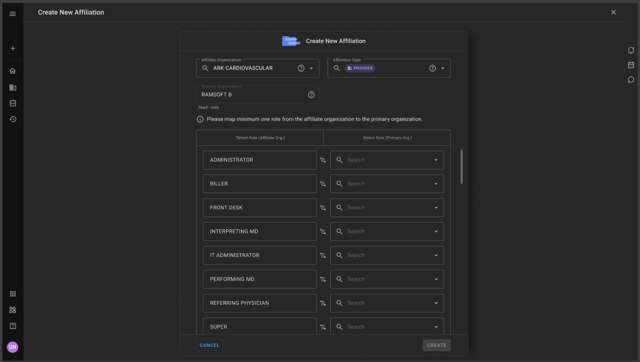
List & Manage Existing Affiliations
Prerequisite: Admin access in either Primary or Affiliate Org.
Features:
-
View all affiliations in a sortable table (sorted by last update).
-
Filter by Active (AFFILIATED) or Inactive (REMOVED) status.
-
"Mapped Users" tooltip: "Number of roles successfully mapped (e.g., 4/12 means 4 out of 12 roles mapped)."
-
"Affiliated Users": Click to view users from the Affiliate Org who can access Main Org studies.
-
Edit/Remove affiliations (only for Active ones).
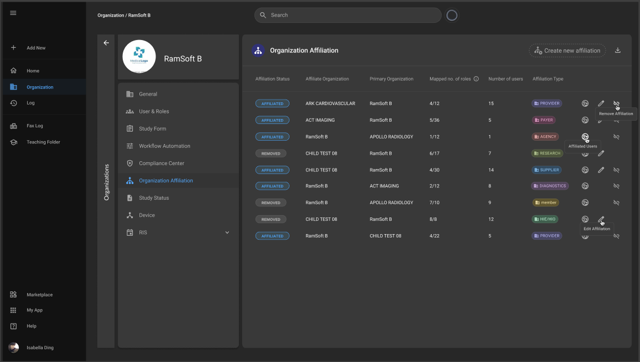
Deleting an Affiliation:
-
Click "Remove Affiliation".
-
Confirm in the popup.
-
Status changes to REMOVED (logged in audit trail).
Affiliated Users Management
After affiliation, Affiliate Org users appear under "Affiliated Users" in the Main Org's User Management.
Columns in Affiliated Users List:
-
User: Name
-
Login Email
-
Affiliated Roles: User's roles in Affiliate Org.
-
Primary Org Roles: Mapped roles in Main Org.
-
Affiliated User Types
-
NPI ID
-
Last Login Time
Notes:
-
Affiliated users are hidden in the Main Org's regular user list.
-
If a user belongs to both Main and Affiliate Orgs, their Main Org role takes precedence.
Role Mapping & Privileges
-
Privilege Calculation:
-
Affiliate users get access based on mapped roles (e.g., "Performing MD" in Affiliate Org → "Reading Physician" in Main Org).
-
If a single role is applied, all Affiliate users inherit that role's privileges.
-
-
Role Deletion Warning:
-
If a role used in affiliation is attempted to be deleted, the system blocks it with:
"⚠️ This role cannot be deleted: Role is used in organization affiliation mappings."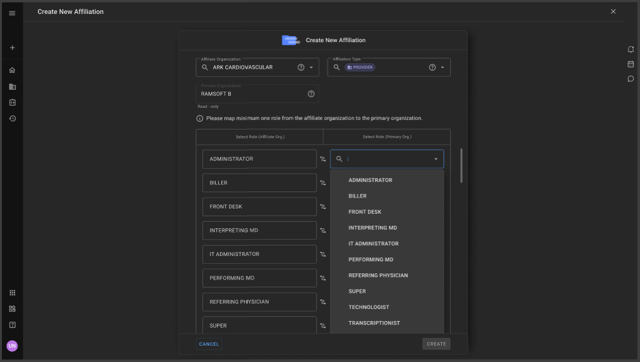
-
UAC (User Access Control)
-
Only users with "Organization Affiliation" UAC enabled can manage affiliations.
-
Default Settings:
-
ON for ADMINISTRATOR/RAMSOFT roles (new orgs).
-
OFF for all other roles.
-